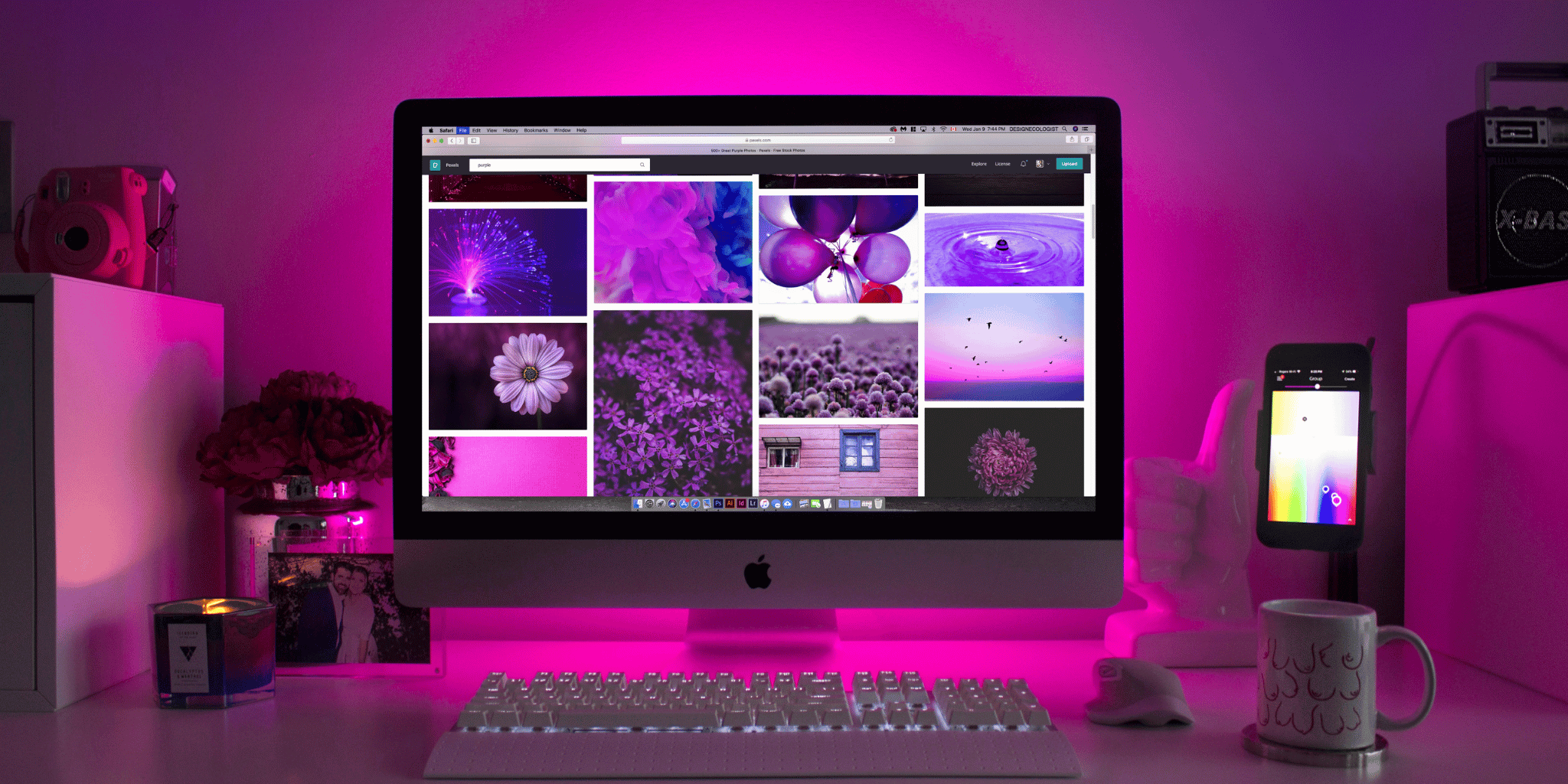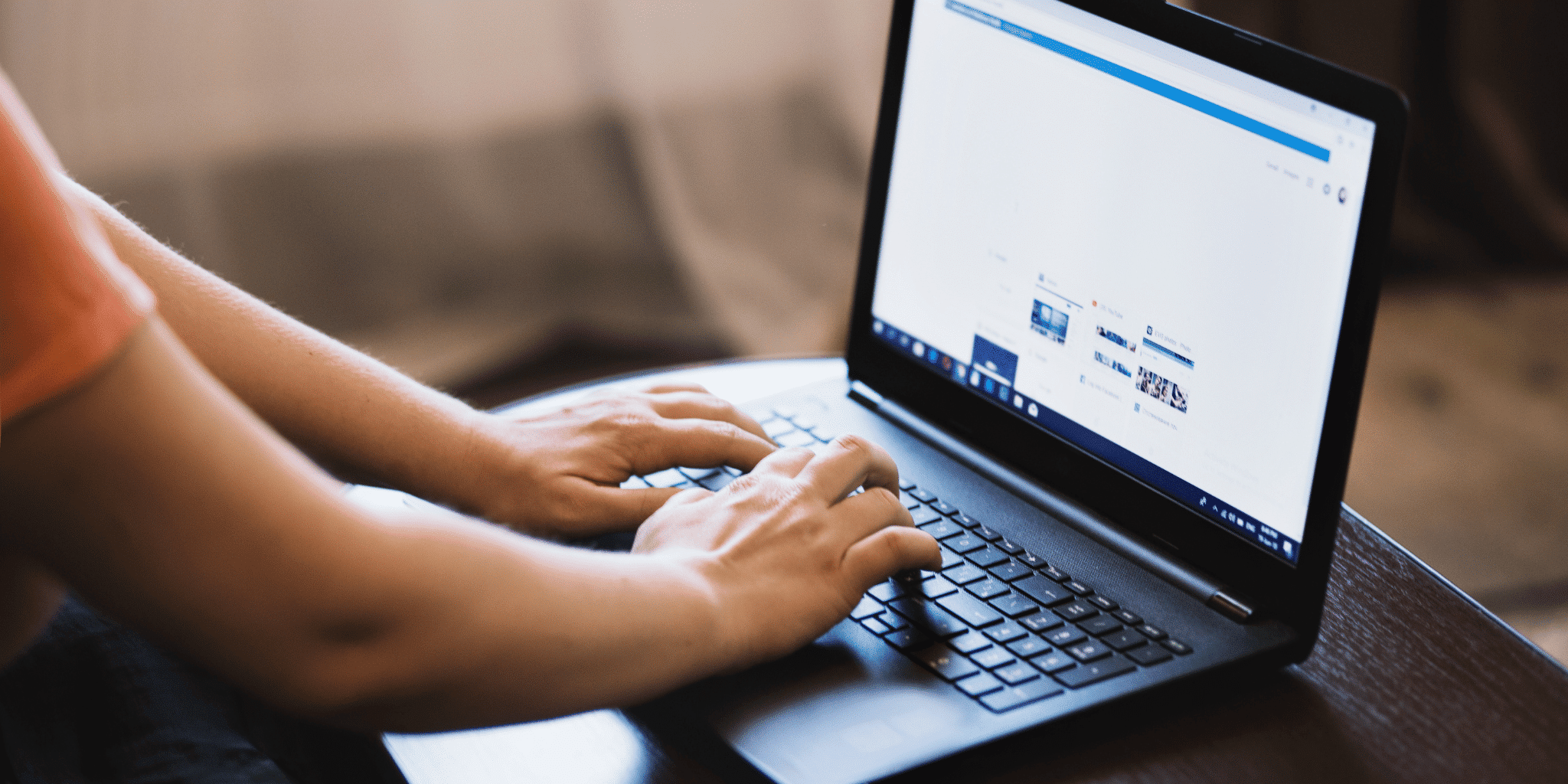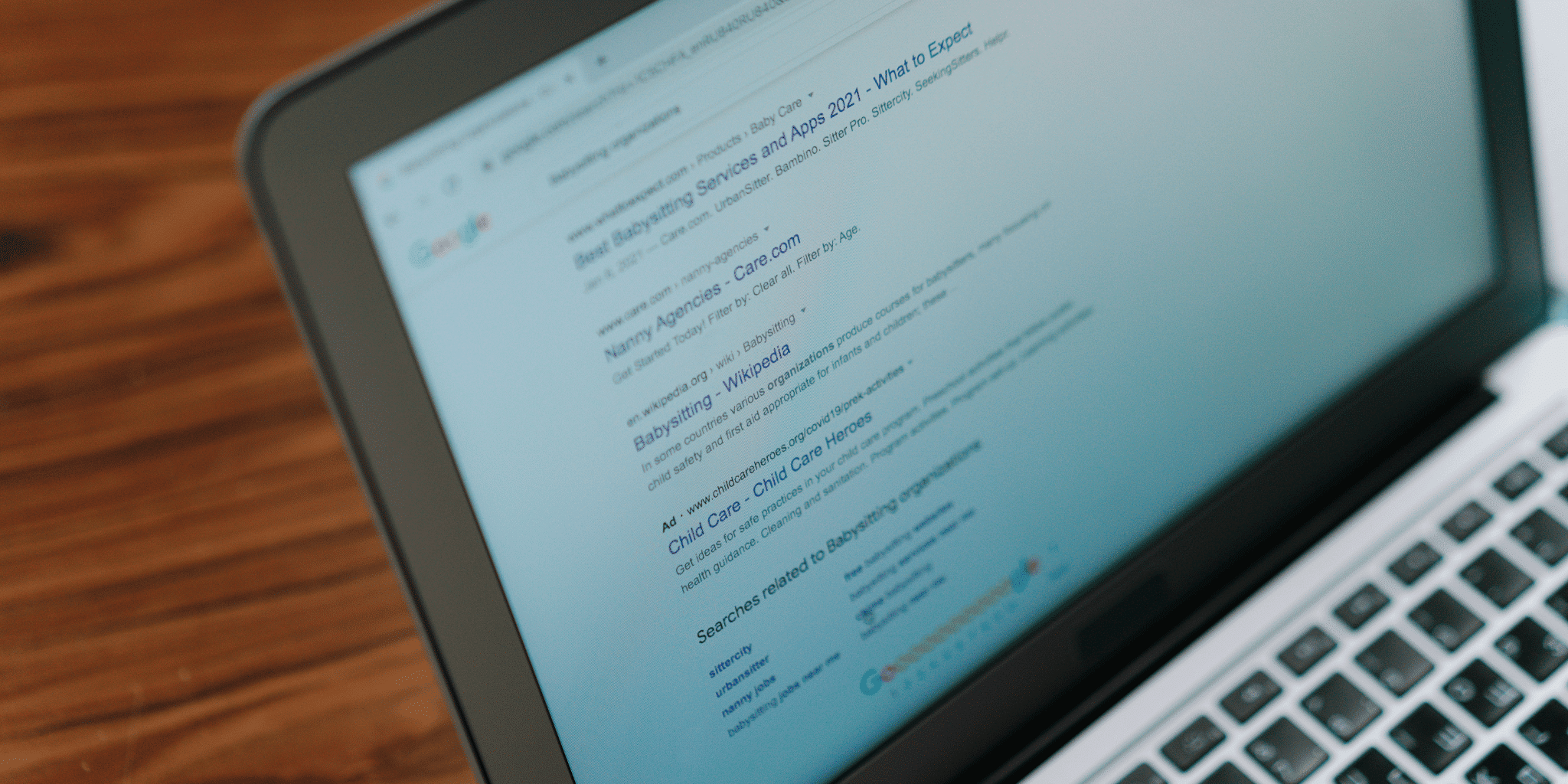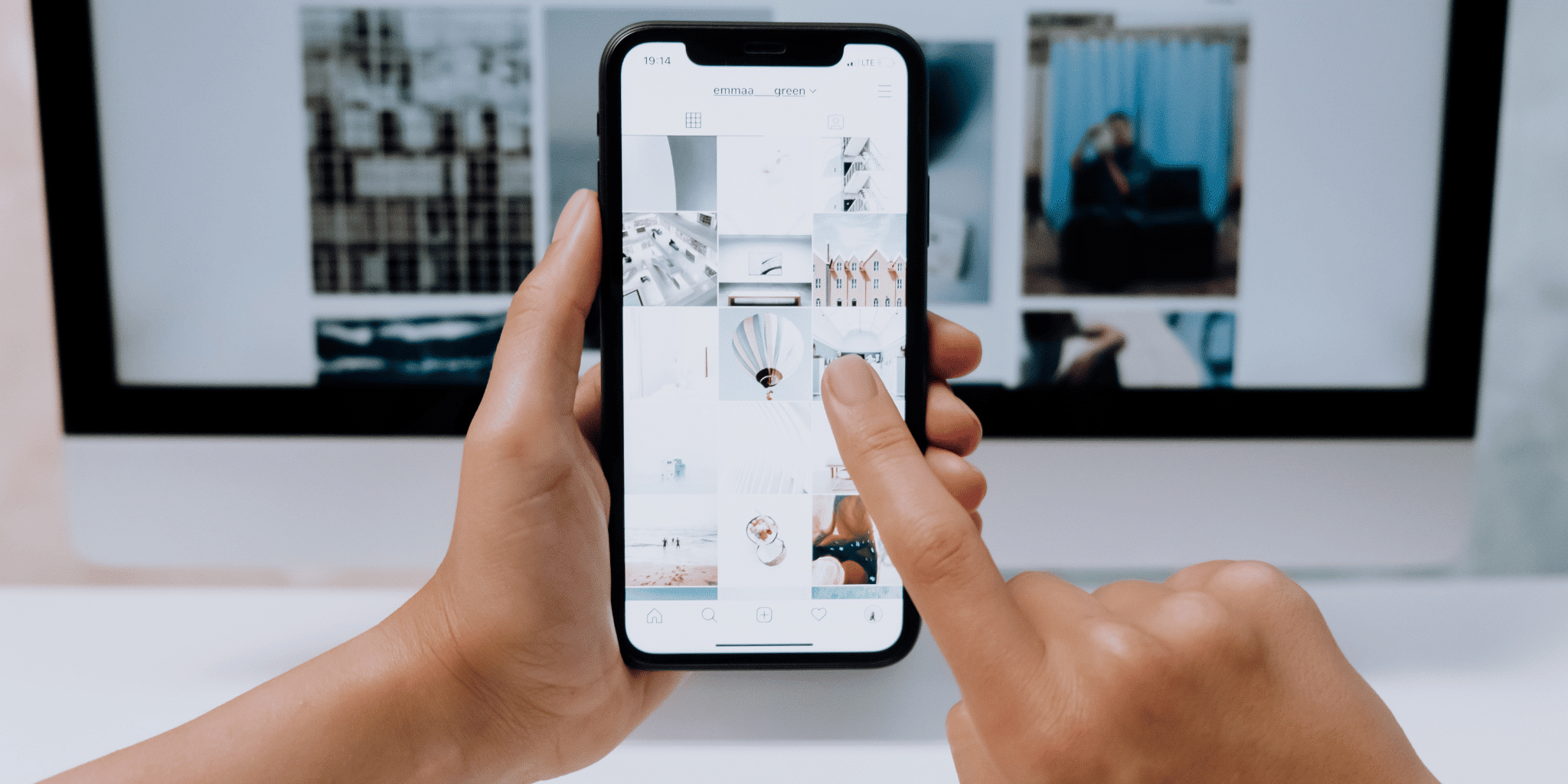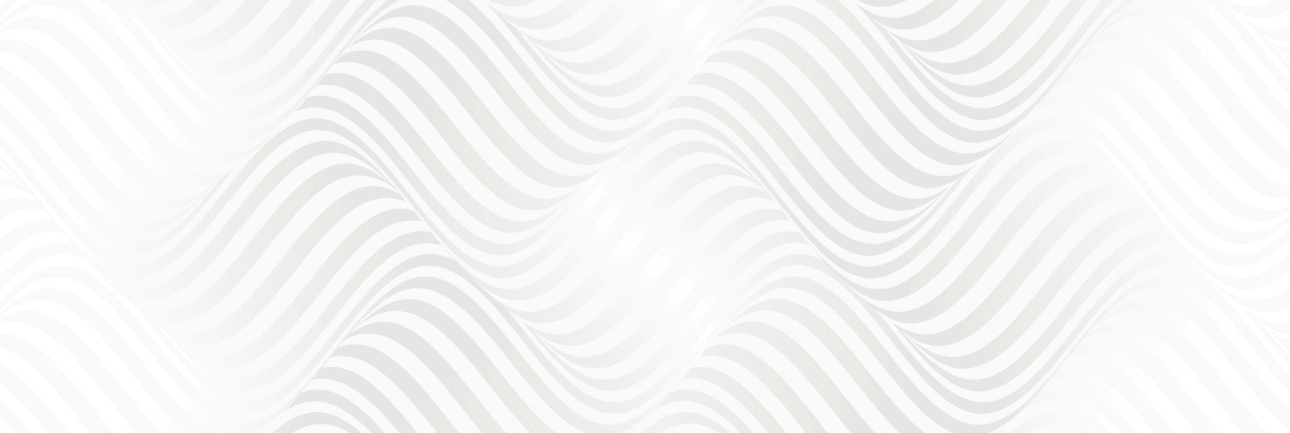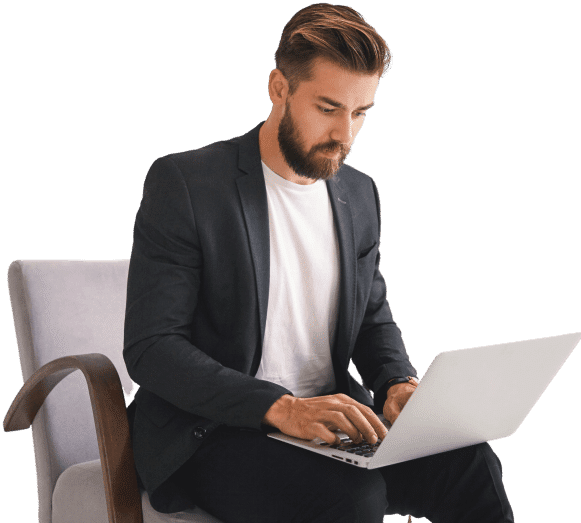Copying page in WordPress is quite easy and this is good if you want to create several pages with the same content. When you need to create a new section in your website or simply try out different content versions, copying the page can be beneficial. This tutorial will explain how to copy a page in WordPress so that you can ensure that you are able to do so quickly and easily.
Understanding Page Duplication
However, to fully grasp the steps, it is important to know what page duplication means. When you copy a page in WordPress, you are making a replica of the particular page, which includes the content, settings, and style. This new page can then be edited independently, meaning you can easily make changes without having to change the original.
Why Duplicate a Page?
Efficiency: It is efficient to work on the re-use of existing content rather than to create new content from scratch.
Consistency: Use to keep similar pages looking and feeling the same.
Experimentation: Experiment with different content but on different pages or on the same page but in a different section.
Backup: Save a copy of a page that you can use in case of any eventuality.
Methods to Duplicate a Page in WordPress
Here are several methods of duplicating a page in WordPress, both using the WordPress tools, and through the use of plugins. There are three methods, which include using a plugin, using the WordPress feature, and manual method.
Method 1: Using a Plugin
Plugins are the most frequent and accessible way to clone pages in WordPress. They can automate the process and include extra facilities.
Below are the procedures of copying a page using a plugin:
Step 1: Install a Page Duplicator Plugin
1. Log in to your WordPress Dashboard.
2. Navigate to Plugins > Add New.
3. In the search bar, type “duplicate page”.
4. Look for popular plugins like WP Duplicate Page or Duplicate Post.
5. Click Install Now on your chosen plugin.
6. After installation, click Activate.
Step 2: Duplicate the Page
1. Go to Pages > All Pages.
2. Hover over the page you want to duplicate and click Duplicate This (this option appears due to the plugin).
3. The plugin will then duplicate the page, and you will receive a message that the page has been duplicated.
4. Go to Pages > All Pages to see the duplicated page listed. It will have a suffix like “-copy” in its title.
5. To edit a duplicated page, you only need to click on the duplicated page. You can also change the title, content, and settings according to your preference from here.
Method 2: Built-in WordPress Features
WordPress has a native method to duplicate a page in the Gutenberg editor if you are using it and don’t want to use a plugin.
Step 1: Open the Page in the Gutenberg Editor
1. Go to Pages > All Pages.
2. Hover over the page you want to duplicate and click Edit.
Step 2: Duplicate the Content
1. To do this, click on the three-dot menu icon in the top right of the editor.
2. Select Duplicate Page from the dropdown menu.
3. Some of the features include, when one clicks on a link, a new page will open with the same content as the original.
4. Change the permalink to suit your needs.
5. Click Update or Publish to save the duplicated page.
Method 3: Manual Duplication
If you do not wish to use plugins or are restricted by Gutenberg, then manual duplication can also be used. This method is as follows: the content and settings are copied manually.
Step 1: Copy the Content
1. Go to Pages > All Pages.
2. Hover over the page you want to duplicate and click Edit.
3. To select all the content, press the Ctrl + A keys on your keyboard or the Command + A keys on your Mac.
4. For example, to copy the content of a cell, use the keyboard shortcut Ctrl+C or Command+C.
Step 2: Create a New Page
1. Click Add New at the top of the Pages menu.
2. Copy the content (Ctrl+C or Command+C) and then place it (Ctrl+V or Command+V) in the new page.
3. The title and the permalink should be changed as per the case requirement.
Step 3: Duplicate Settings
1. Go back to the original page and click Screen Options in the top-right corner.
2. Ensure Visibility is checked to see all settings.
3. If you used any specific settings or custom fields on the original page, note them.
4. Use these settings on the new page by hand where necessary:
Additional Tips for Duplicating Pages
Check for Short codes: In case your original page contains shortcodes, be certain that they are copied and working on the duplicated page.
Update Links and Permalinks: After duplication, change the links within the page and the permalinks to match the new page address.
Test the Duplicated Page: Before publishing, duplicated page should be thoroughly checked to make sure everything is applied correctly.
Use Child Themes: If you are copying pages with the help of custom templates, it is better to work in a child theme to keep the changes in view.