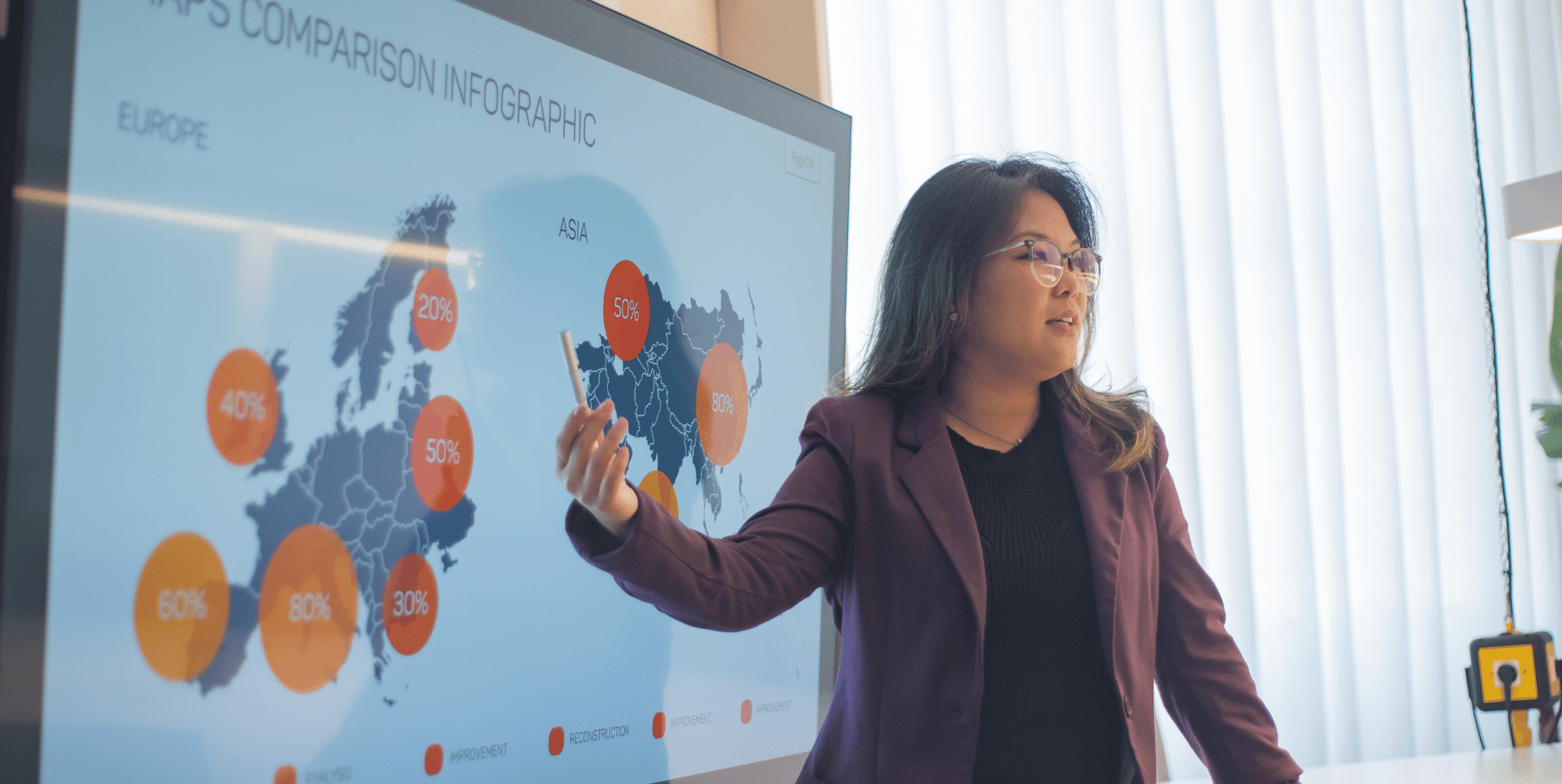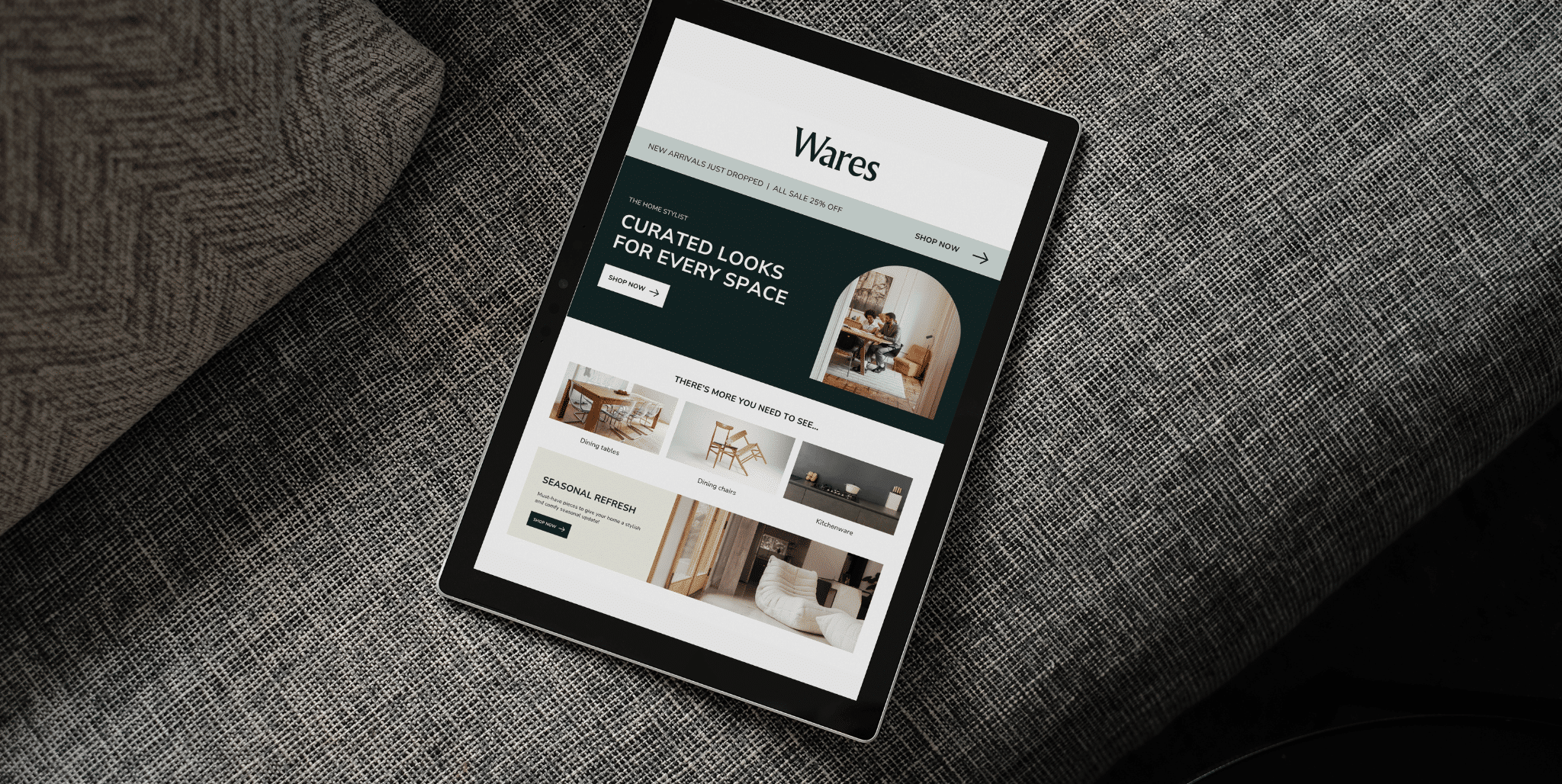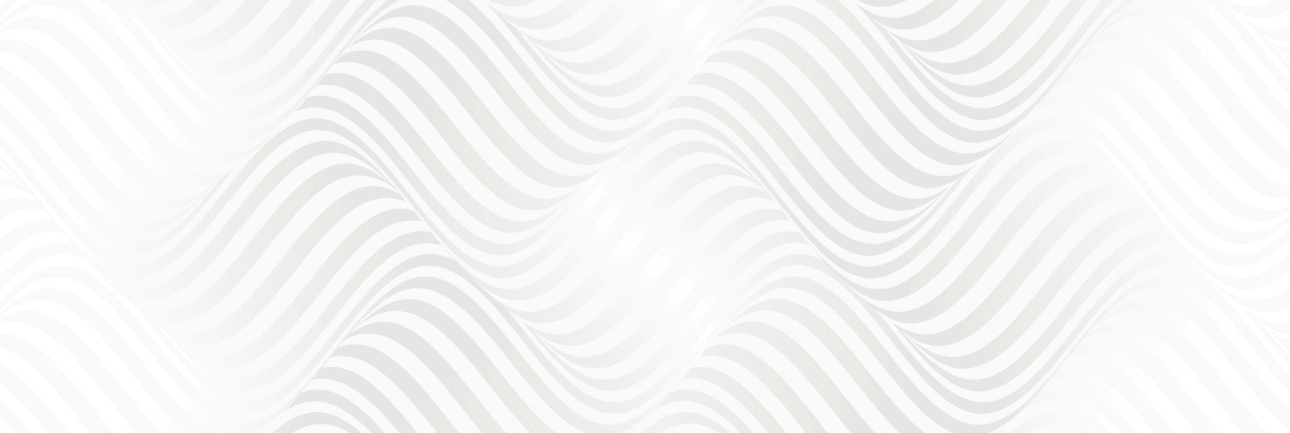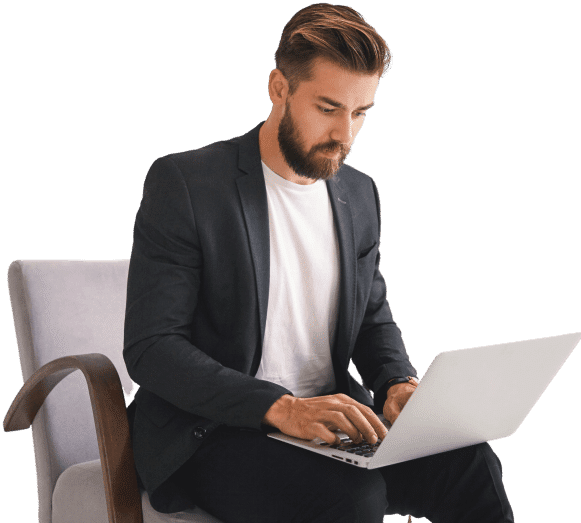Online store requires proper planning and implementation to succeed and Shopify has been a reliable platform for most entrepreneurs. There are circumstances when you will need to cancel your Shopify subscription. When you are downsizing your business or switching your platform, it is important to know how to cancel your Shopify subscription. This guide will walk you through the process step by step and it will be easy for you to follow and implement.
Understanding Shopify Subscription Plans
Before we go into cancellation process, it is important to understand the different subscription plans offered by Shopify.
Shopify provides several plans, including:
– Shopify Lite: For those businesses with a website.
– Basic Shopify: Ideal for small businesses.
– Shopify: Suitable for growing businesses.
– Advanced Shopify: For bigger businesses with higher sales volumes.
Each plan has its features and price and knowing the plan you are in will make the cancellation process easy.
Why Cancel Your Shopify Plan?
There are a number of reasons why you may be thinking of canceling your Shopify subscription.
– Cost Reduction: If you are looking to cut costs, then it may be helpful to think about your subscription plan.
– Switching Platforms: You could find another platform that would be more suitable for your needs.
– Business Closure: A cancellation of your subscription is required if you are closing your business.
– Pause in Operations: A pause from selling can make you close your store.
The knowledge of your reasons of cancellation will direct you to make a decision and assure you that you are doing the right thing.
Pre-Cancellation Checklist
The following are the steps that you should take before cancelling your Shopify subscription to make the transition seamless:
1. Backup Your Data: Export your store’s data i.e. products, customer details, and orders. What this means is that you will still be able to access your data even after cancellation.
2. Communicate with Customers: Inform your customers of the closure or suspension of your store. Transparency helps maintain trust.
3. Review Your Store Settings: Look at your payment options, order status, and pending transactions.
4. Consider a Suspension: If you plan to shut down your store for the time being and not permanently, then Shopify offers the suspension option that can be used to reactivate your store at a later stage.
How to Unsubscribe from Shopify
Step 1: Log in to your Shopify account.
First, log in to your Shopify account. Log into Shopify dashboard and use it to manage your store.
Step 2: Access Your Account Settings
After logging in, click on your store name at the top-left part of the dashboard. Click “Account Settings” from the drop-down list.
Step 3: Navigate to the Billing Section
In the Account Settings, scroll down and click on “Billing”. This section contains detailed information about your existing subscription plan and billing history.
Step 4: Choose to Cancel Your Subscription
In the billing section, there is a “Cancel subscription” option. Click here to proceed with the cancellation process.
Step 5: Confirm Your Cancellation
After clicking on “Cancel subscription”, you will be required to confirm your choice. Shopify will provide information on what comes after a cancellation, final bill and remaining services.
Step 6: Review the Final Bill
Ensure that you check the bill details. Shopify will send a final invoice to you for the amount that you might still owe. Pay up all balances to avoid interruptions.
Step 7: Complete the Cancellation Process
Once you are sure of your decision and you have checked the final bill, then follow the cancellation process. Shopify will email you the confirmation and details of the cancellation.
Post-Cancellation Steps
Once you cancel your Shopify subscription, there are a few more things to do to make the transition easy:
1. Backup Confirmation: Re-confirm whether you have backed up all the required data successfully.
2. Monitor Email: Check your email for emails by Shopify about the cancellation.
3. Domain Management: If you bought your domain from Shopify, consider transferring it to another registrar so that you can maintain your brand presence.
4. Customer Support: In case you face any problems or have questions, contact Shopify’s customer support for the assistance.
Alternative: Suspending Your Shopify Store
If you are not sure whether to close your store down, consider suspending it. Suspension allows you to suspend your store temporarily without losing your data and domain.
How to Suspend Your Store
1. Login to your Shopify Account: Access your Shopify dashboard.
2. Navigate to Account Settings: Click on your store name and click “Account Settings”.
3. Go to the Billing Section: Go to “Billing” under the Account Settings menu and click.
4. Select Suspend Subscription: Choose the option to suspend your subscription. This will put your store on hold, and you can reactivate it whenever you want.
FAQs about Cancelling Shopify Subscription
What will happen to my store after cancellation?
Once you cancel Shopify, your store will no longer be accessible to the customers. However, you can still get into your Shopify admin to manage data and settings.
Is it possible for me to re-open my store after being suspended?
Yes, one can reactivate a suspended store. Just log in to your Shopify account, go to the Billing part, and choose to reactivate your subscription.
Will I lose my data?
No, you will not lose your data if you cancel or suspend your subscription. However, it is a good practice to backup your data frequently.
How many minutes does it take to cancel?
The process of cancellation is immediate once you confirm it. Nevertheless, you will be billed for the present billing period.
Can I switch my subscription plan rather than canceling it?
Yes, you can either upgrade or downgrade your subscription plan. This could be done in the Billing section of your Shopify site.