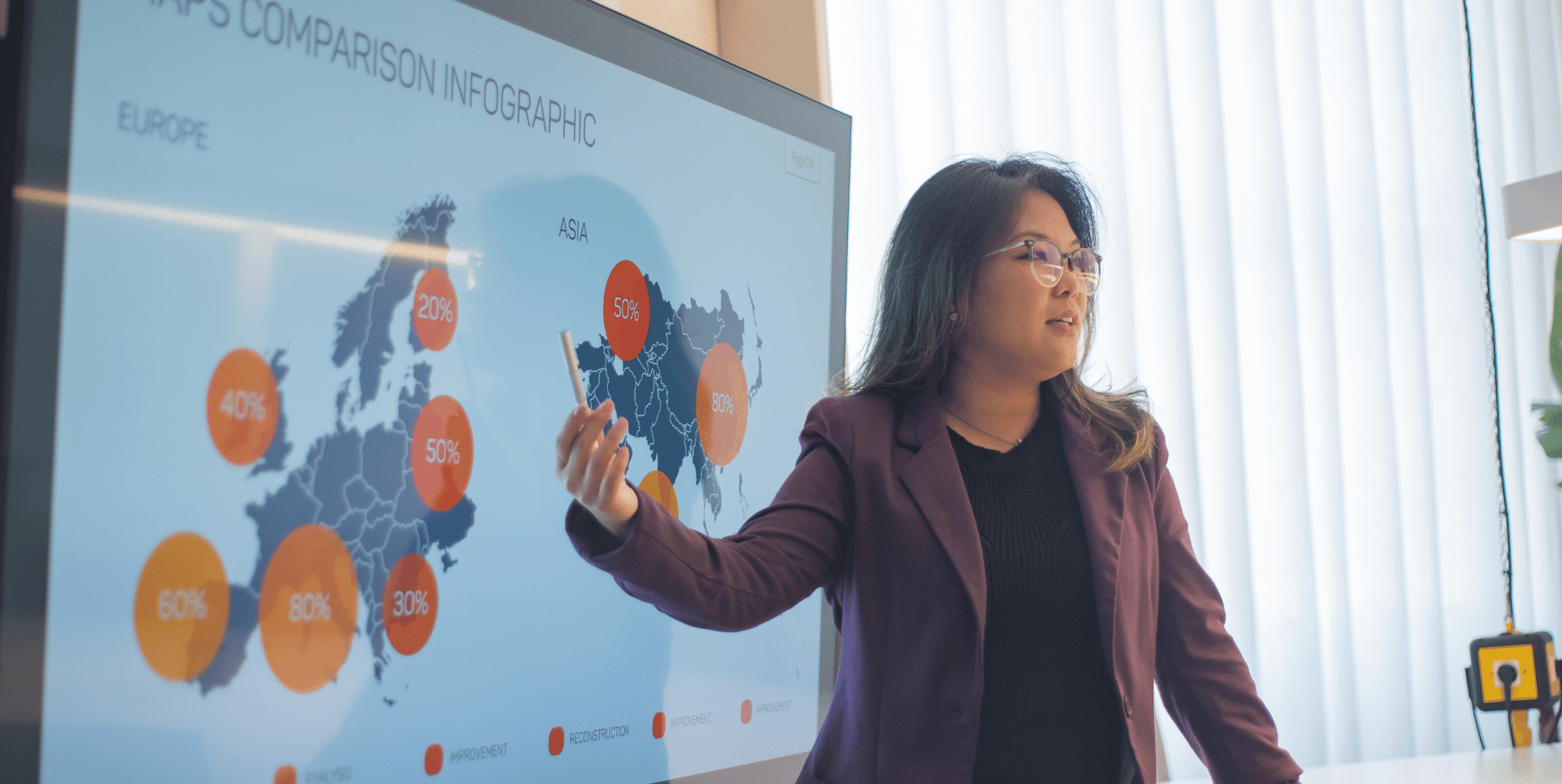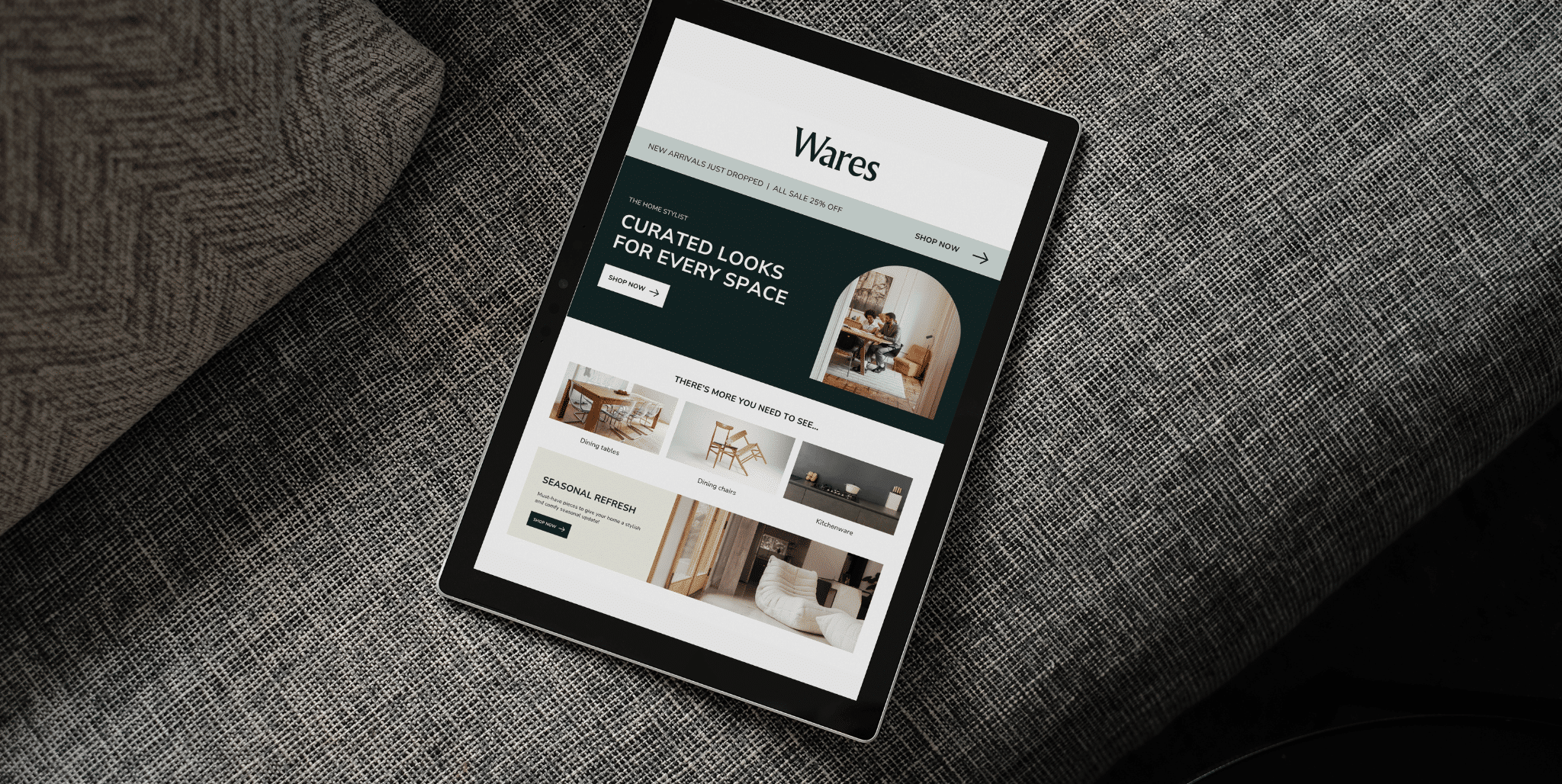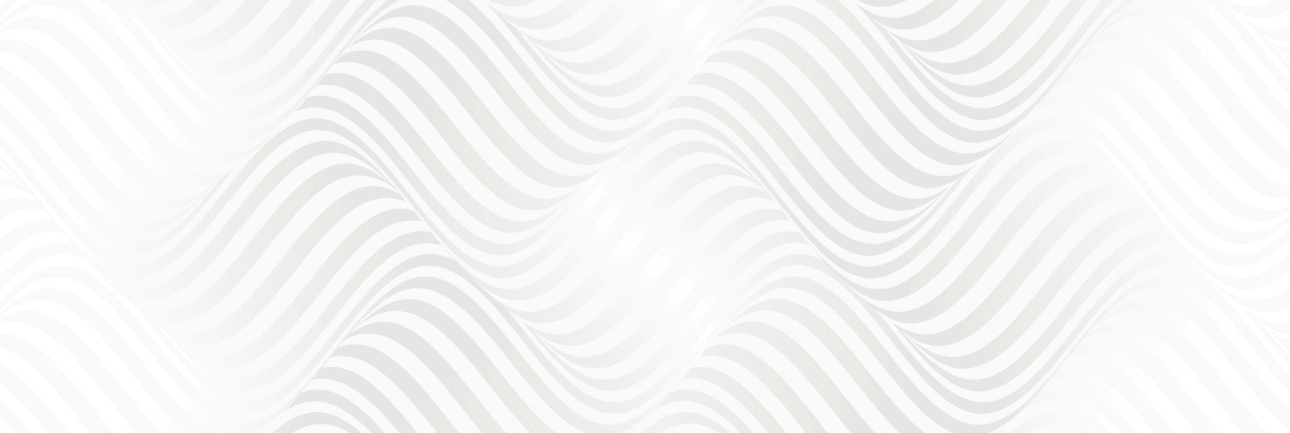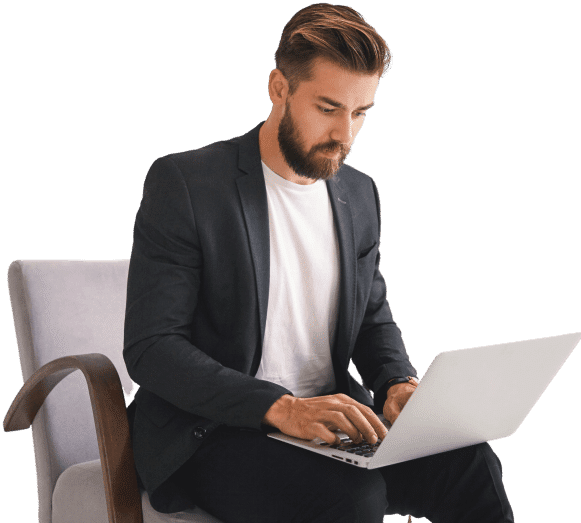It might seem like a challenge when it comes to designing a website, particularly when you are new to the process. But now, using services such as Squarespace, it has never been simpler to build a gorgeous, functional web site, even without any technical know-how. Squarespace has a reputation of being easy to use, with an intuitive design interface, beautiful templates, and easy to use features that make it a favorite among individuals and businesses. Squarespace has all you need whether you are making a personal blog, portfolio or a small business site. In this tutorial, we will take you through the steps of designing your Squarespace site including choosing a template and personalizing your site to your requirements.
Getting Started with Squarespace
You have to create your Squarespace account before you can start designing your website.
Sign Up for a Squarespace Account
- Visit the Squarespace site and press the button Get Started to start creating your account.
- You can either sign up with your email account or you can connect your Google or Apple account.
- Once you sign up, you will be redirected to your Squarespace dashboard where you will be able to start designing your site.
Choosing a Pricing Plan
Squarespace offers several pricing plans depending on your needs. The Personal Plan is the most suitable plan in case of basic websites, and the Business, Basic Commerce, and Advanced Commerce plans have more features, such as e-commerce and marketing tools. Select a plan that fits your needs the most, be it a personal blog or an online store.
Selecting the Perfect Template
After signing up and selecting a plan, now you have to select a template. The templates provided by Squarespace are very numerous and they suit the various types of websites, including blogs, portfolios, online stores, and business websites.
Browse Template Categories
Squarespace categorizes its templates into Photography, Business, Personal and eCommerce, which makes it convenient to select one that fits the purpose of your site.
Templates are customisable in every detail, and in case you have found a template you like but want to edit it, you can edit it to suit your brand.
Preview Templates
Prior to a final decision, previewing how a template works in action takes some time. This will enable you to view how it reacts to various screen sizes and have some feel of the layout and style. It is not necessary that the template should exactly suit your vision, it can be modified later.
Select Your Template
When you have found a template you like, click on Start with this Design. This will direct you to the site editor where you will be able to begin customizing your new site.
Customizing Your Website’s Design
The design editor of Squarespace is user-friendly, and you do not have to know any code to make modifications to your site.
Here’s how to begin customizing your site:
Editing the Site Layout
Go to the Site Editor: On the Squarespace dashboard, press on the “Pages” option to begin editing the pages of your site.
Change the Layout: The drag-and-drop editor of Squarespace allows you to alter the layout of your site by adding, removing, or moving the parts of the page. You may select a pre-designed layout or make your own sections according to your requirements.
Change Fonts and Colors
The Site Styles: You can change the fonts and colors of your site in the Design section. Squarespace has many font styles and color palettes, and you should select the one that suits your brand.
Font Customization: You are able to customize the fonts used in headings, body text and buttons to make them fit your preferred style.
Colors: Change the color scheme of the site to be in line with your brand. The background, text and button colors can be set to give a uniform appearance.
Add Media
Images and Videos: Upload images and videos on your pages using the drag-and-drop option of Squarespace. You are able to resize images, make galleries, and insert videos on YouTube, Vimeo, or even on your computer.
Creating Essential Pages
You have now personalized the general design, now you need to add pages to your site. The pages you select will be based on the intentions of your site.
Common pages include:
Homepage
The first impression of your visitors on your site will be your home page. It must be interesting, attractive and give an overview of what is in your site. Include the hero images, a short introduction, and call-to-action buttons to direct the visitors to other sections of your site.
About Page
About page is where you present yourself or your business to your readers. This page must give some background, your mission and what you offer. It is also an excellent place to include team bios in case you are a business.
Blog Page
In case you are building a blog, Squarespace will give you an easy time to establish a blog page. You are able to sort your blog posts, tag them and even schedule posts. The blog page can assist you to keep your audience updated on news, articles or tips in your industry or interests on a regular basis.
Contact Page
A Contact page will be necessary to enable visitors to contact you. Squarespace has in-built forms and you can include your contact details such as email address, phone number, and social media addresses.
E-Commerce Pages (Optional)
Squarespace has e-commerce capabilities, which makes it suitable to businesses that want to sell products online. It is easy to create a shop, post your products, manage stock, and incorporate payment systems. Squarespace is simple to use when it comes to creating an online shop whether you are selling physical products or digital downloads.
Optimizing Your Website for SEO
Once your website is designed and populated with content, it’s important to optimize it for search engines. Squarespace provides built-in tools to help improve your site’s SEO, ensuring your site ranks well in search engines like Google.
Use SEO Settings
Page Titles and Descriptions: In the Page Settings, ensure that each page has a unique title and meta description to improve search engine ranking.
Alt Text for Images: Add alt text to all images to make your website more accessible and improve SEO.
Mobile Optimization
Squarespace automatically optimizes your site for mobile devices. However, it’s always a good idea to preview your site on mobile screens to ensure that text is legible, images fit properly, and buttons are easy to click.
Launching Your Website
Once you’re satisfied with your website’s design and content, it’s time to make it public.
Here’s how to launch your Squarespace website:
Connect a Domain
Squarespace offers domain registration, but you can also connect a third-party domain. If you haven’t already, you’ll need to purchase a domain name.
Publish Your Site
Once everything is set, click the “Publish” button in the site editor. Your website will be live for the world to see!